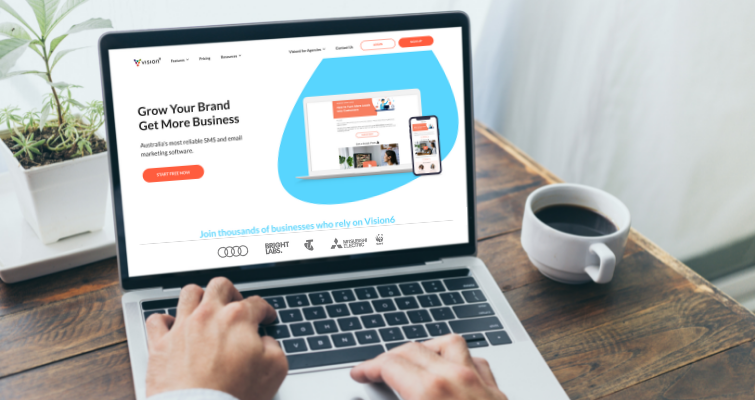Like when you come across money in the back pocket of your jeans, Vision6 has many hidden gems that’ll make your day. So we’re going to be unpacking all the lesser-known email marketing tools in Vision6 that you might not be making the most of. And best of all, these features are included in all our plans at no extra cost!
We’ve also added some short videos to show you exactly where you can find these features and how to use them when you’re creating your next email campaign!
1. Improve readability with responsive fonts
While Vision6 automatically handles mobile responsiveness for email layouts, you may need to manually override font sizes to improve readability on mobile devices. Our responsive fonts feature gives you the ability to customise font sizes so you can make your text elements stand out on mobile without affecting your standard desktop view.
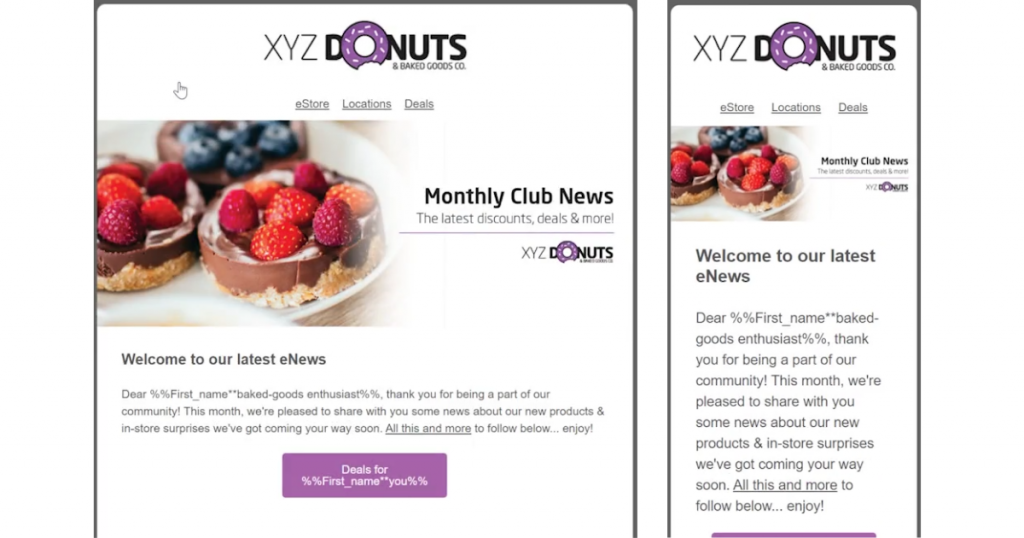
Want to know how to locate this feature in Vision6 check out the video below.

Responsive Fonts (Use Different Font Sizes on Mobile Devices) 🎬 – Vision6 Support
2. Create custom graphics with our image editor
No need to jump around third-party tools when you’ve got your very own built-in image editor. Put your design skills to the test by adding shapes, stickers or frames to create an eye-catching email banner. Need to crop, resize, flip or add a call-to-action button to your image? You can do all that and more without ever having to leave Vision6.
Want to see how easy it is to use? Skip to 12:18 to see how to customise your own email banner from scratch.
3. Save time sourcing images with our stock photos library
Did you know you have a gallery of approximately 2-million high-quality stock photos in your Vision6 account? Our Unsplash integration makes it easy to curate beautiful emails without the hassle of manually downloading and uploading all your sourced images to Vision6.
Simply login to your Vision6 account, jump into files and images and select your stock photo library. From there you can filter your search by theme, resize, crop and even download any stock image directly from Vision6 to save on file for later use.
Check out this feature in action.

Use Stock Images in Your Email 🎬 – Vision6 Support
4. Keep your audience updated with our ‘add to calendar’ feature
Whether you’re promoting an event or simply reminding subscribers about time-critical appointments, our ‘Add to Calendar’ feature helps your subscribers avoid calendar conflicts by setting up their own reminders.
Navigate to the insert link button by clicking on either text, a CTA button or an image and then select our ‘add to calendar’ option. Here you can plug in all the relevant details and we’ll automatically create an ICS file for subscribers to easily add to their calendars – no third-party apps or coding required!
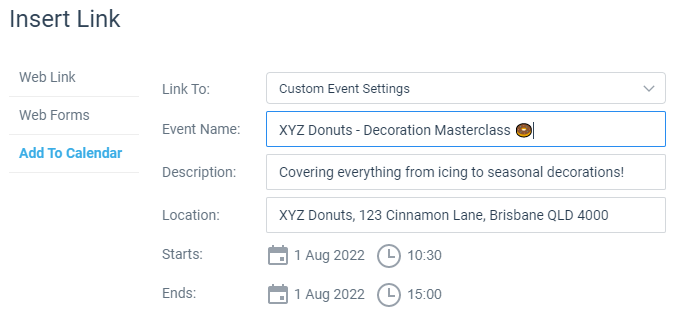
When your recipient receives your email and clicks the link, they’ll be asked what calendar type they’re using (Apple, Gmail, Outlook or Other). Here’s an example of what it will look like in Google calendar.
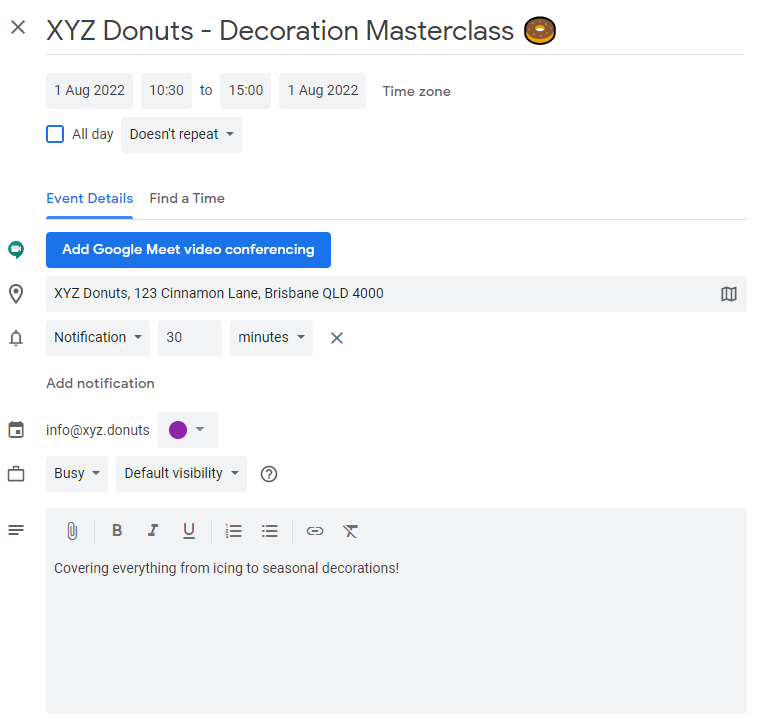
5. Increase your reach with our social media posting feature
Reap the benefits of omnichannel marketing by connecting your Vision6 account with your business’ social media profiles. Got an important event or flash sale you’re looking to promote? You can schedule an update to your social media networks with a link to your email campaign all within Vision6. This will not only maximise reach and email engagement but also gives you the chance to convert more of your social following into email subscribers.
Easily whip up a highly engaging post with the freedom to customise everything from description copy, links, featured image, and schedule time.
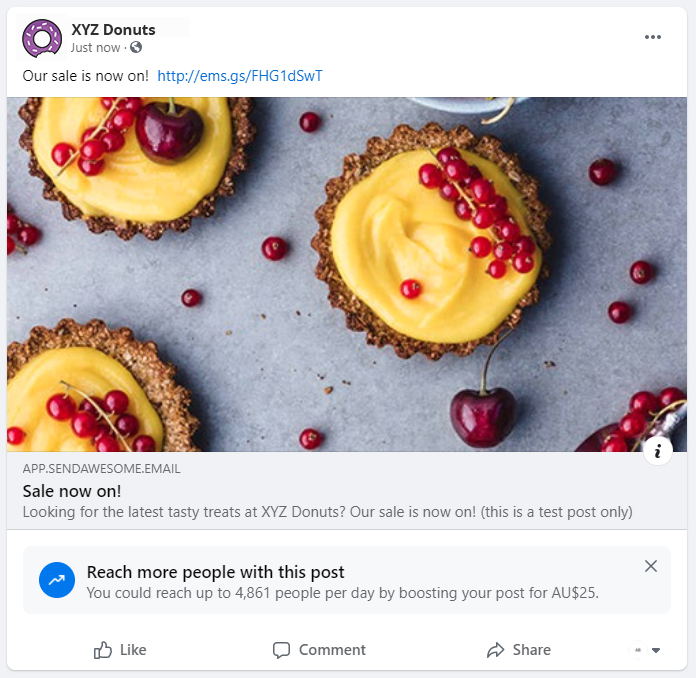
Intrigued and want to find out more? Read our step-by-step guide to synchronising your email with your social postings.
6. Preview accessibility with our toggle device
Instead of wasting valuable time continuously sending test emails every time you make minor changes to your email campaigns, make the most of our preview toggle feature. You can easily make design changes and then preview your email across desktop, mobile and text without ever leaving the email designer. While a huge time-saver, we still recommend testing your email templates in various other environments like dark mode.
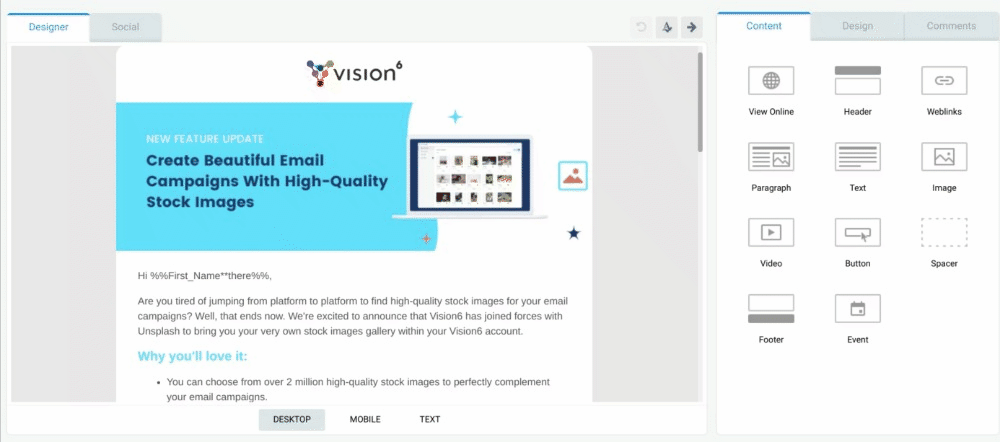
7. Easily manage the approval process with email feedback
Don’t lose time chasing down feedback in a crowded inbox. Our feedback tool provides a central place to manage all your teammates’ comments and suggestions.
Just switch the toggle button over to allow commenting so when sending a test email your colleagues can preview the email and then notify you of any issues or changes. Check in later and you’ll be able to see all comments have been collected and organised in your email editor! This handy tool is a great way to give your team the transparency they need to manage the approval process so nothing is lost in translation.
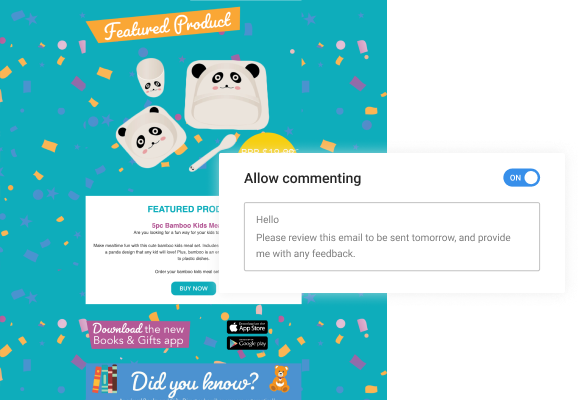
8. More subscriber insights with click maps
If you want to know what content is driving the majority of your clickthroughs, check out our click maps under reports. This is a handy visual guide which can help you make executive design decisions for future email templates.
Do subscribers respond better to your CTAs if they’re linked in the text, a button or an image? By hovering over each hot spot you can see exactly how many of your subscribers clicked your email link. If you notice certain links are getting a lot of action you might want to think about relocating these CTAs to a more prominent position “above the fold” if you haven’t already done so.
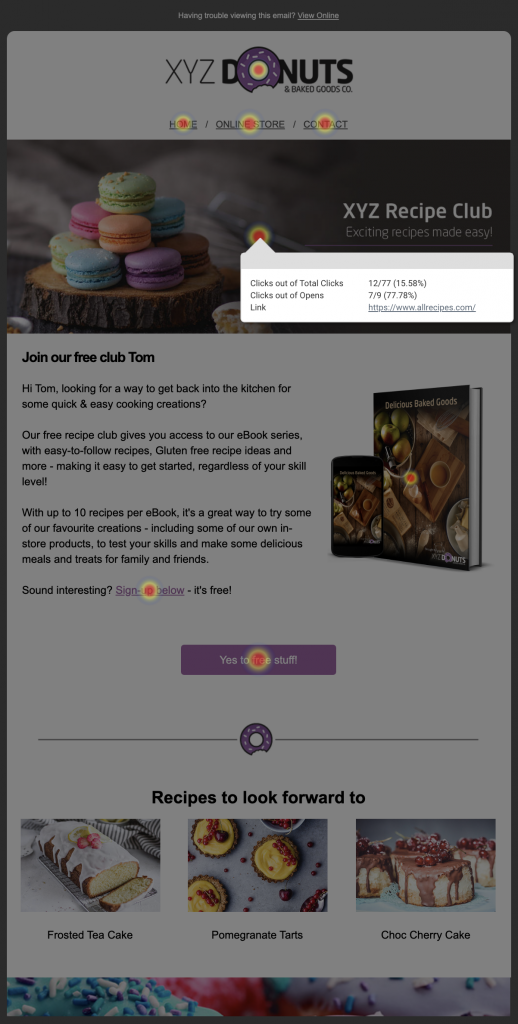
9. Setup lead-scoring for your nurture series
Don’t let your staff waste valuable time chasing down inactive leads. By setting up lead scoring in Vision6 you can identify high-value leads so your teams can focus their efforts on building relationships with prospects that are more likely to convert into customers.
Check out powersession to see how to set up a lead-scoring matrix in Vision6.
10. Easily clean your database with spreadsheet view
If you want to be able to quickly and easily segment your audience then having a clean database is essential! In Vision6 you can make bulk changes to your email database without the hassle of exporting and importing. Our spreasheet view works just like excel so you can easily make edits directly in the cells as well as add new contacts and fields.
If you want to learn more check out our support article.
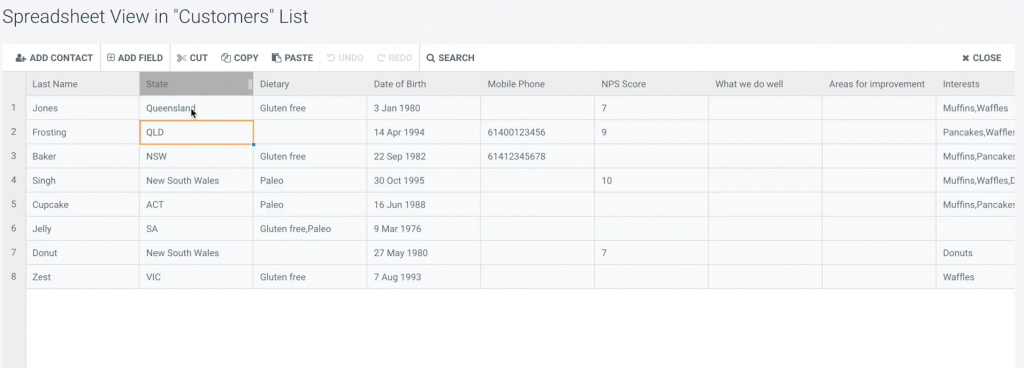
If you’re new to Vision6 and keen to check out these super powerful tools, sign up for a free full-featured trial today!